| The name of the base system (platform): | Microsoft Hololens |
| Developers: | Microsoft |
| Last Release Date: | April, 2019 |
Content |
2019: A release of the emulator for HoloLens 2
In the middle of April, 2019 Microsoft released the emulator for HoloLens 2 which will allow to test applications on the computer without use of the device of the mixed reality. HoloLens Emulator is very useful product, considering the high cost of the gadget — $3500.
| The emulator uses the Hyper-V virtual machine. Data which move the person or the environment and which are usually read out by sensors on HoloLens in the emulator are imitated using the keyboard, a mouse or the Xbox controller. Applications do not need modification for start on the emulator and do not know that they do not work at real HoloLens, says Microsoft. |
The company published the video in which shows HoloLens Emulator in operation. As it is possible to see, the program it is more similar to the user interface Windows Mixed Reality. It is logical, considering that the Windows platform of Mixed Reality still was only in the project when there was a version of the emulator for first generation of the HoloLens headset.[1]
The program is integrated with the Visual Studio environment and allows to implement the following commands:
- Go forward, back, to the left and to the right. It is necessary to key W, A, S and D on the keyboard or left stik on the Xbox controller.
- Look up, down, to the left and to the right. Click and drag the mouse cursor, use keys with shooters on the keyboard or right stik on the Xbox controller.
- Gestures in air. Right-click, click the ENTER key on the keyboard or use button A on the Xbox controller.
- Gesture "blossoming" (in the environment of HoloLens is an equivalent of the key press of Windows). Key Windows or F2 key on the keyboard or to click B on the Xbox controller.
- Scrolling by the movement of a hand. Hold clicked the Alt key, hold the right mouse button and move a mouse up/down or on the Xbox controller to hold the right trigger and button A and to move right stik up and down.
You look also Virtual reality
- Virtual reality (VR, Virtual Reality)
- Virtual reality in medicine
- Augmented reality (AR, Augmented Reality)
- The mixed reality
- Association of augmented and virtual reality (AVRA)
- Center of prototyping of SPb
- VR Consortium
- Global Association of Virtual Reality (GVRA)
- VirtualLink (standard of connection of VR devices)
- Projects of Virtual reality
- HoloGroup
- Fibrum
- VRTech
- Magic Leap One Creator Edition
- ALT: Antilatency tracker
- Prosense
- Cyball-VR
- HTC Vive
- Oculus
- Cyball-VR
- Samsung Gear VR
- Lenovo Explorer
- PTC Vuforia Studio Enterprise
- VE VR Concept Engine - VR Concept
- VE CAVE Virtual prototyping
- VE miniCAVE и miniCADWall
- Arbyte CADStation WS ready for VR
- HP ENVY Phoenix HP Windows Mixed Reality Headset Professional Edition
- PGNIU: An interactive panorama for a helmet of virtual reality
- General VR
- VIZERRA
- ZTE E2E VR Live
- Software AG ELISE
- DS Virtual Garage
- RTSreality
- DEUS
- Croc: A VR system for the sphere of design
- HP Z VR Backpack
- VRCoin
- Nvidia Holodeck
- Hololens
- Google Glass
- Epson Moverio Pro BT Augmented rReality glasses
- Magic Leap One Creator Edition (augmented rReality glasses)
- Intel Vaunt Smart points