| Developers: | Acronis (Akronis) |
| Last Release Date: | November, 2011 |
| Technology: | SaaS - The software as service, cybersecurity - Backup and data storage |
The Acronis company known for the solutions for backup and data recovery filled up in November, 2011 the list of the products with the official mobile client of Acronis SyncMe for devices with the Android operating system. This client opens for users remote access to the data saved in the cloud storage of Acronis. Using Acronis SyncMe it is possible to create and add quickly new folders, images and videos in personal storage, or to load into storage any data from the SD memory card from the device.
The Acronis SyncMe application allows to add a tab on content, to synchronize all relevant changes in content and also offers an opportunity to load content on the mobile device for further work in a standalone mode. Moreover, you can share contents of the online storage with other users of Acronis SyncMe service or send public links to the maintenance of the storage to friends and relatives. Also using Acronis SyncMe it is possible to get easily data access, True Image 2012 unloaded in "cloud" using the PC version of a packet.
The Acronis SyncMe service is a strong competitor of such known online storages as Drobbox. For example, the Acronis company offers each registered user the huge volume of online storage – 250 GB. The important dignity of the client of Acronis SyncMe is that the user can not only unload files from the mobile device in online storage, but also get access to any files unloaded from the desktop PC.
To begin work with the Acronis SyncMe utility, it is necessary to enter data of an account of Acronis at first. If you have no such account, it can be created free of charge right there, directly from the application. After an input the primary window with all your data broken on four tabs is displayed: SyncMe (primary window), Favorites (Tab), Storage (Storage) and Settings (Parameters).
The SyncMe tab shows all data in online storage. Long clicking the file or the folder allows to add or delete the file from tabs, to send file reference on an e-mail, to look at properties of the file or to delete. Clicking the Menu button in the SyncMe window starts manual search of files, creation or fast loading of the folder, image or video, updating of all data, switching of a display mode or unloading of files from the memory card in "cloud". Also multiple selection of elements for adding in tabs, sendings and removals is supported.
Access to the saved elements in the Favorites tab remains even in the absence of connection to network – all elements added to favorites are stored on the memory card.
On the Storage tab all data which were unloaded to the cloud storage of Acronis from desktop PCs using True Image 2012 are displayed. In this tab it is possible to execute the same transactions, as on the SyncMe tab, except unloading of new elements and editing/removal of already available elements.
The Settings tab shows parameters of the current account and the general size of the files placed in online storage. The General Settings menu in the Settings tab can include or switch off an automatic input in an account and also to include synchronization of data only through Wi-Fi-connection (not through a cellular network). Also in this tab it is possible to set a limit of the size of local storage on the SD card. To delete cached data on the local memory card, it is rather simple to click Clear Local Cache.